|
If your ISP does not allow you to
send out mail with any other
mail server except for their own
<
Back (Time: 2-10
Minutes)
Your ISP is your internet service provider. It is the company
who provides your connection to the internet.
Sometimes ISPs will not let you use your domain mail server for your
outgoing email settings in Microsoft Outlook. They may require
you to setup your pop account using their outgoing mail server
instead of your domain name pop account outgoing mail server.
If this is the case, you may receive errors when trying to send
email through Outlook. When this happens, you can usually
receive email sent to your domain name pop account, but your are
unable to send email out using your domain name pop account.
If you are experiencing such a
problem, please do the following:
- Get with your ISP support and ask them what their OUTGOING
SMTP SERVER IS. It will be something like
mail.comcast.net. (Comcast requires that you use their outgoing
server to send any mail from their connection). Replace their response in your Outlook
configurations, by opening Outlook, Select TOOLS, EMAIL
ACCOUNTS, VIEW OR CHANGE EXISTING EMAIL ACCOUNTS, then click
NEXT. Select the problem pop account and hit the CHANGE button
on your right.
- Then, type in what your ISP says where indicated in the
image below. Then hit the NEXT button, then the FINISH button.
Then close Outlook and reboot your computer. Get back online and
test popping your email account.
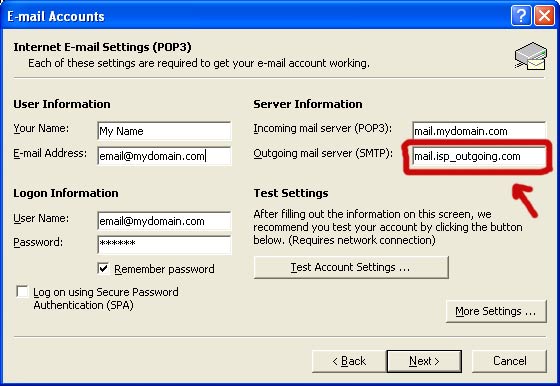
- If the above doesn't work, go back into your pop account
configurations, and press the MORE SETTINGS button. Be sure that
you pop your incoming email before you SMTP out.
POP means to get mail in
SMTP means to send mail out
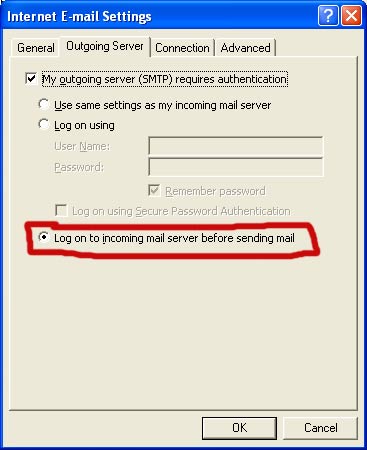
|